Step 1: Download the App
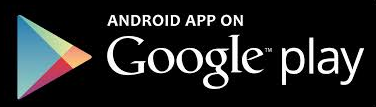
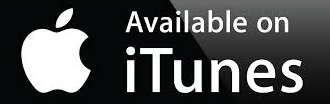
Return eBooks
- To return an eBook -- After your eBook checkout expires, the eBook file is still on your device but can not be opened. Remove the file manually by selecting it to remove it from your library.
Step 3: Find eBooks to Read
Checkout and download on an Apple device:
-
Use a browser to search your institution's collection (pop-ups must be allowed).
-
To get an eBook, select Download. (If you are not logged into your personal My Ebscohost folder you are prompted to do so).
-
Select your preferred format (PDF or EPUB).
-
The eBook is added to the Checkout area of your My EBSCOhost folder and begins to download to your device.
Checkout and download on an Android device:
-
Search your institution's collection
-
Tap the 'Download' link for the eBook you would like to download. (If you are not logged into your personal My Ebscohost folder you are prompted to do so).
-
Select a checkout period from the drop-down menu
-
Select your preferred format (PDF or EPUB) and tap 'Checkout & Download'.
-
Tap the downloaded eBook file from the pull-down menu at the top of your device's screen or from the Downloads area.
-
Tap 'Read Now'
